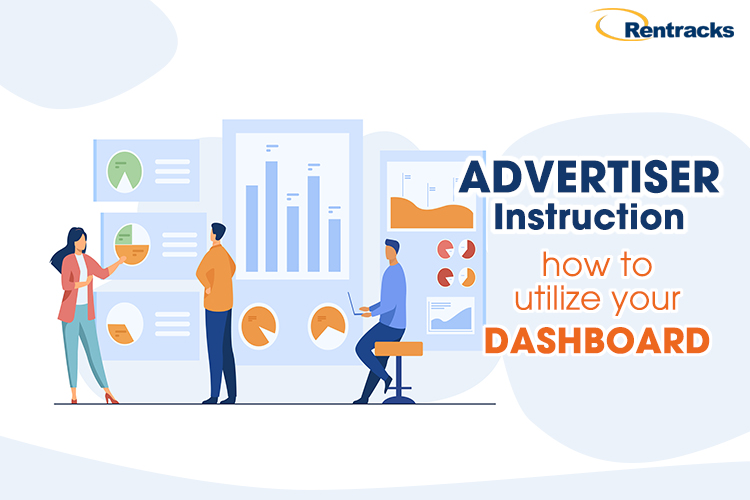There are many reporting tools available in your Dashboard that help you to access the exact statistics and measure effectiveness of your campaign including Access Report, Sales Report, Publisher Report and Product Settings.
Contents
Step 1: Access our website at: www.rentracks.com.vn
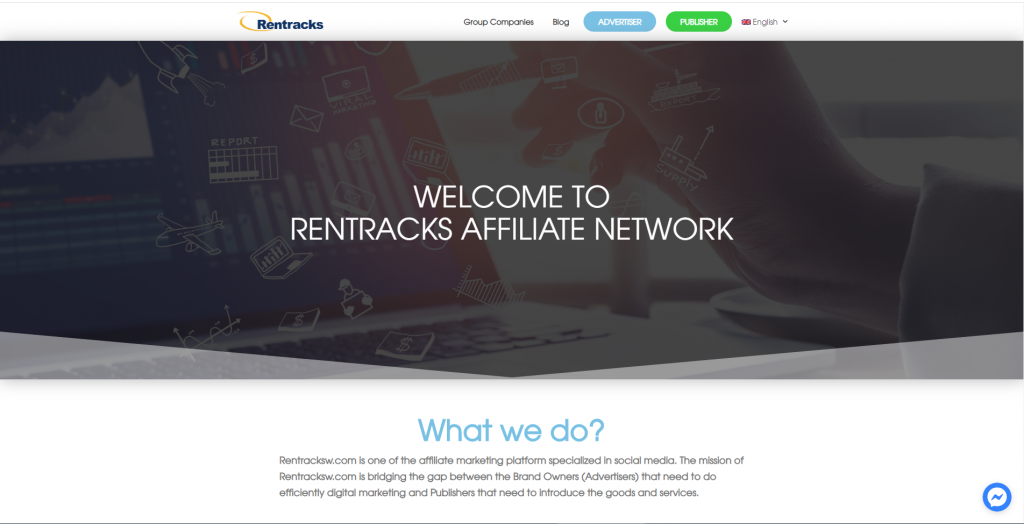
When the top page appears on your screen, please navigate to ADVERTISER on top of screen to log in.
Step 2: Log in your Advertiser Account
If you are already a registered user, please log in by filling all the information required in our form including your Email and Password.
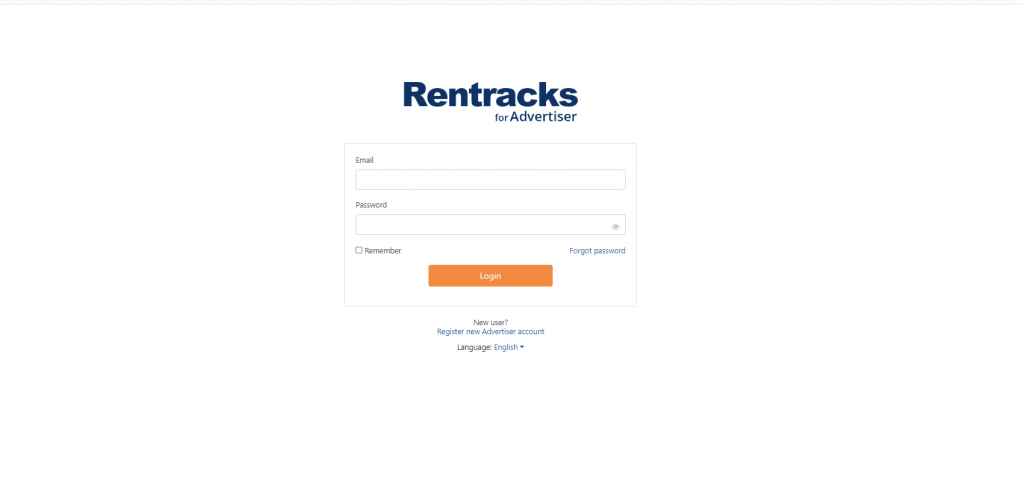
In case you are a new user, please click Register new Advertiser account below the Login button.
Step 3: Select an appropriate language
After logging in, all reports and access features will be displayed on your tool bar.
If you want to change the language, select the language icon in the right corner of the screen and select your desired language.
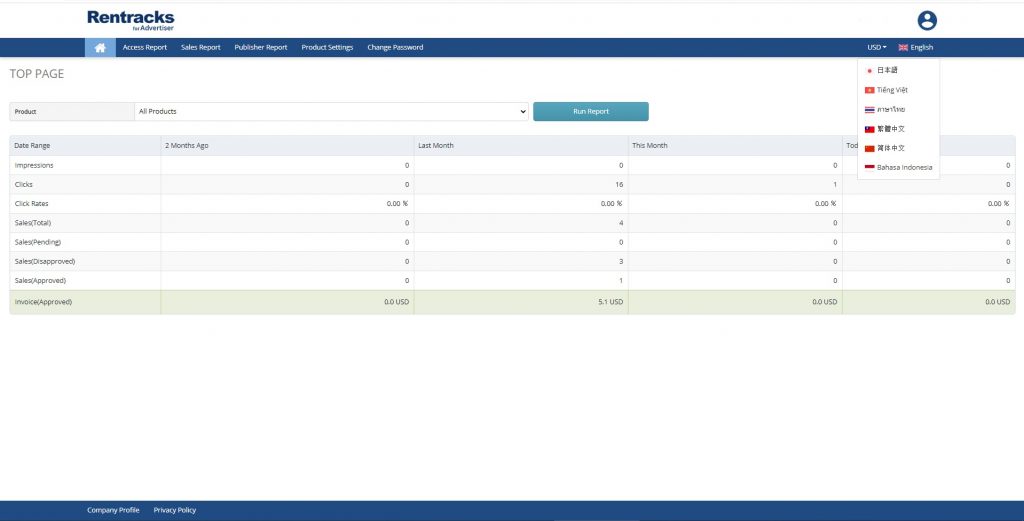
After this step, you can start to view any reports available on tool bar.
Step 4: Access Report
When you click Access Report, the system will show your detailed business process through efficiency performance indicators including Impression, Clicks, Sales, CVR…
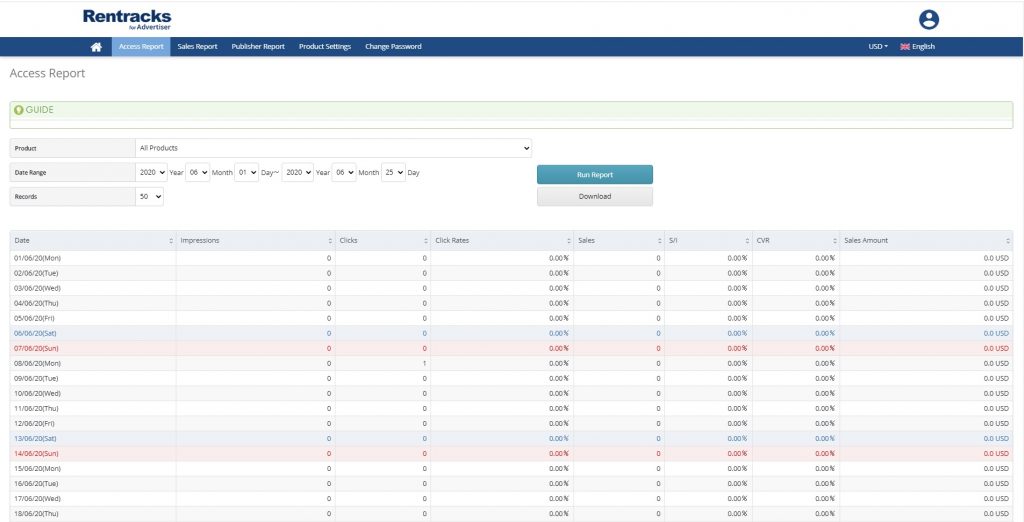
In case there are some modifications that you want to make to the report’s features:
- Select the product you want to see through the Product list
- Adjust Date range to set the time limitation for your report
- Select the number of lines displayed on your report through the Records button
After finishing the above steps, click Run Report button to view or Download button to save the report on your device.
Step 5: Sales Report
Sales Report will show you all significant information about your products’ order: Product, Sales amount, Gross, Valid date, Status, etc.
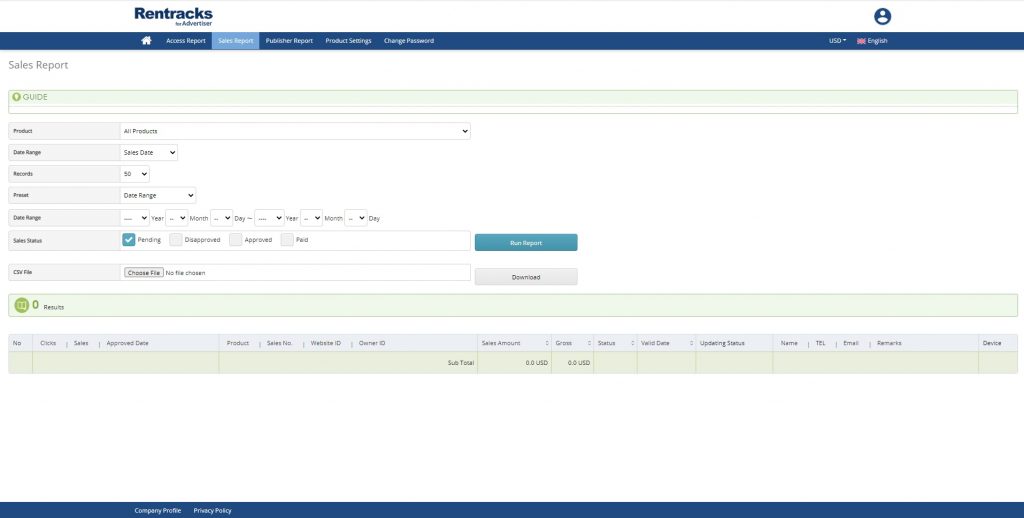
When you want to modify your report’s features, you can directly make all modifications at Guide field.
After finishing the above steps, click Run Report button to view or Download button to save the report on your device.
Step 6: Publisher Report
When you want to modify your report’s features, you can directly make all modifications at the Guide field which includes Product, Date range and Records.
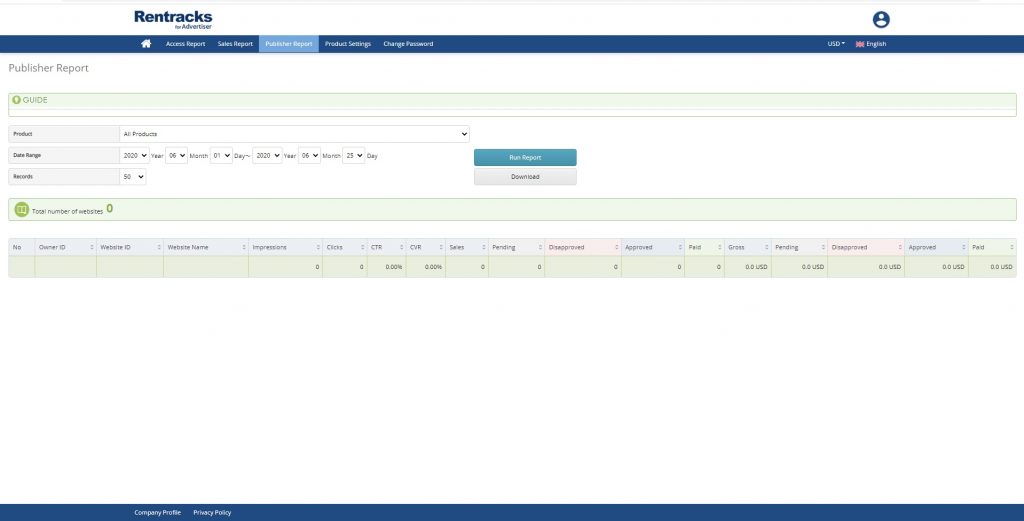
After finishing the above steps, click Run Report button to view or Download button to save the report on your device.
Step 7: Product Settings
In Product Settings, detailed information of your product will be shown which includes Advertiser Fee, Publisher Fee or Other Settings. Therefore, you can view, check or modify directly in this tab.
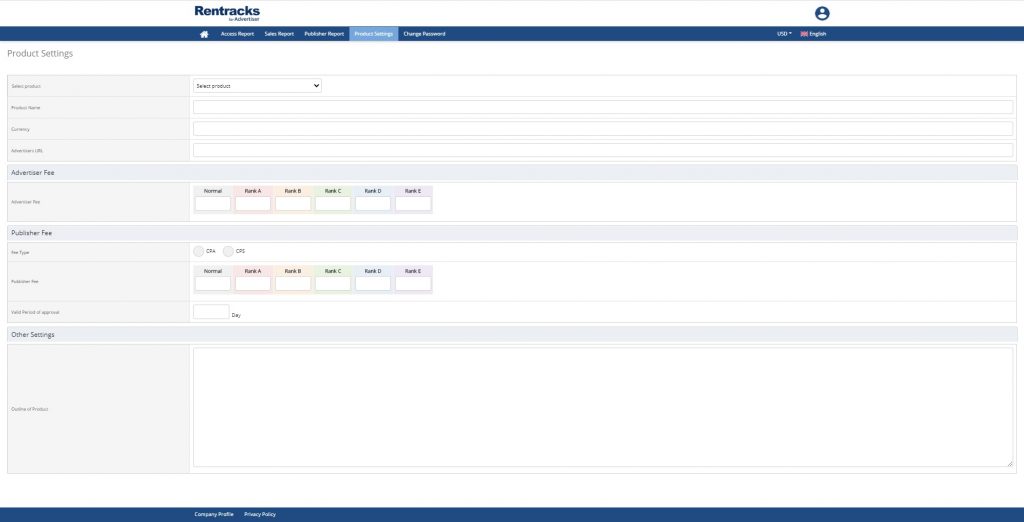
Step 8: Change Password
You can change your password by typing your new one in the Password field and confirming it.
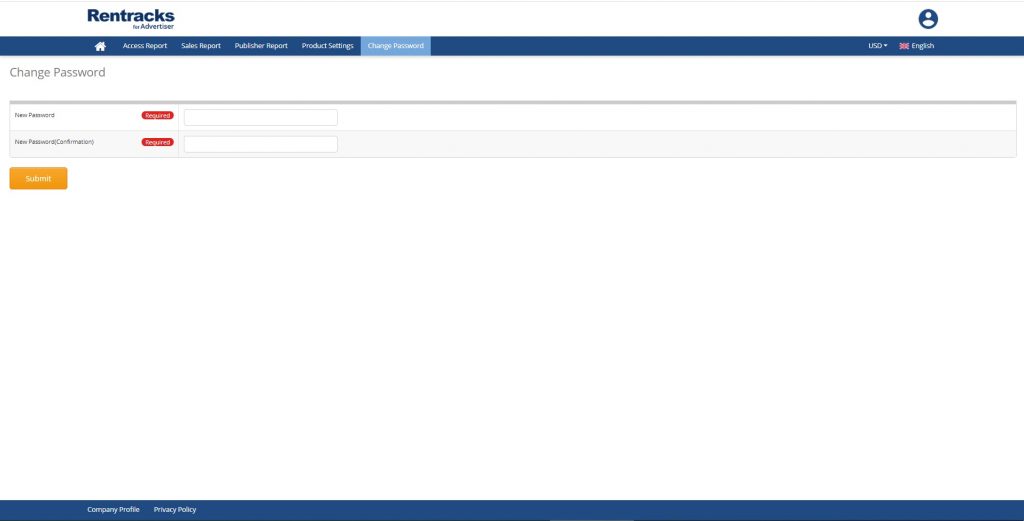
Finally, Click Submit and your new password will be automatically updated.
Step 9: Support
If you need assistance when using our systems, please contact us through the Messenger icon at the bottom of your screen.
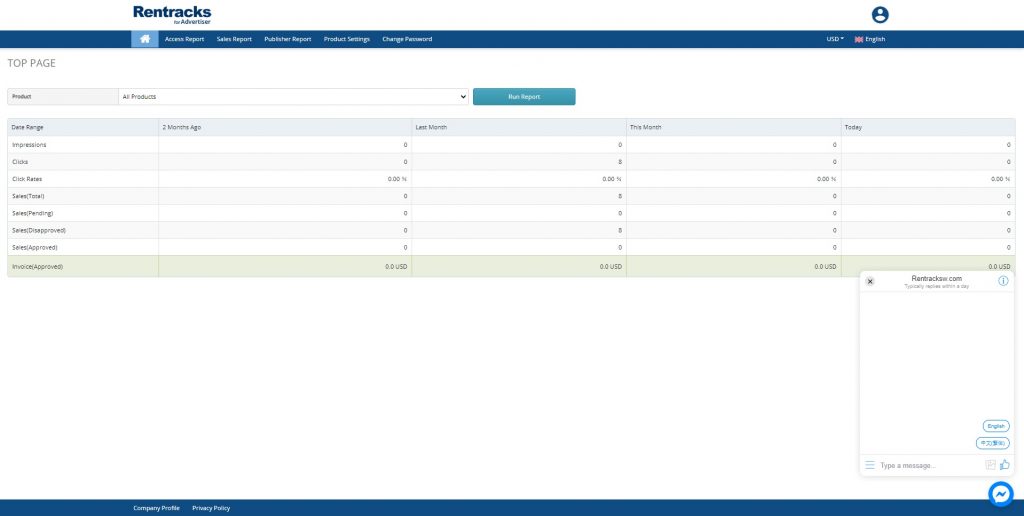
After sending your problems, you will receive a response from our system or our staff to help you with resolution.